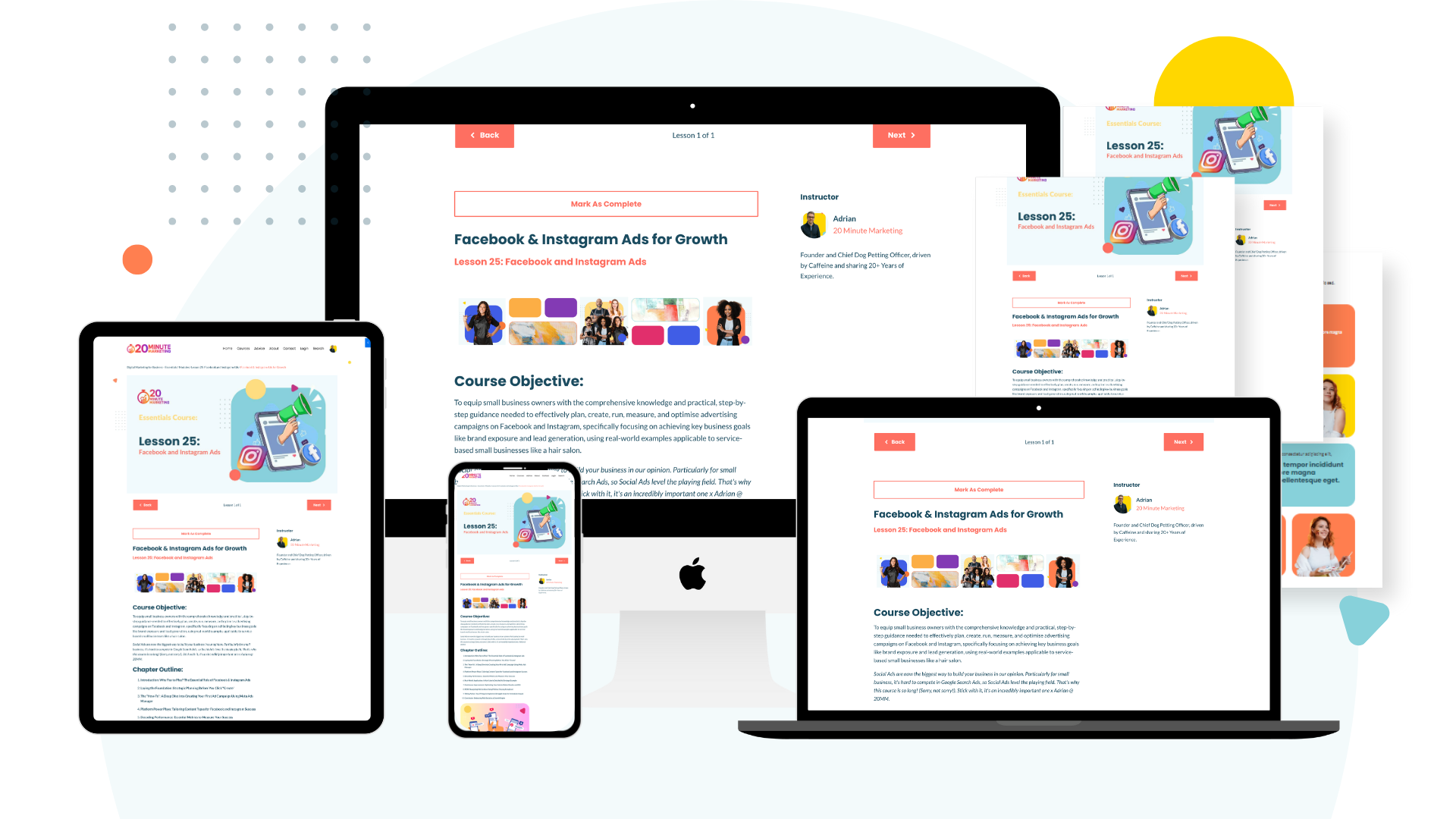Speed Up Your WordPress Site in 20 Minutes: 3 Simple Caching & Image Fixes
Oct 22, 2025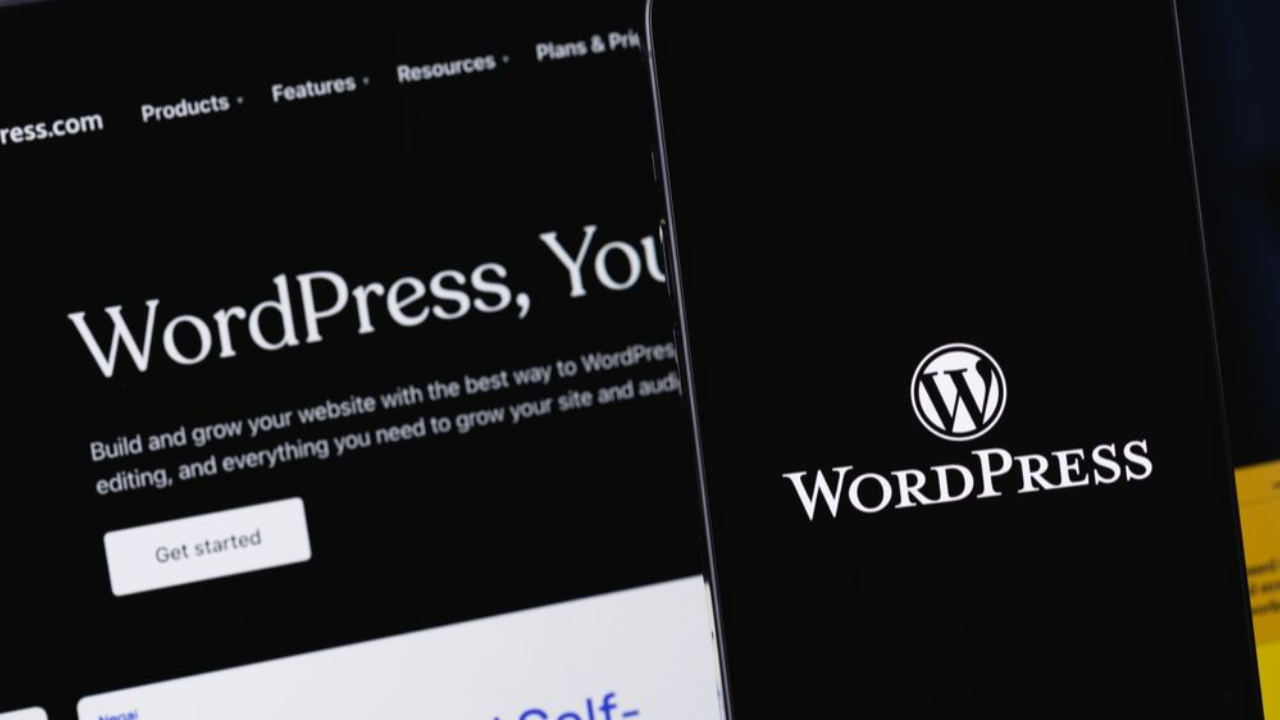
Site speed is no longer just a "nice-to-have" feature; it's a critical factor that affects everything from your search ranking to your bottom line.
Think about it: have you ever waited more than three seconds for a website to load? You likely hit the back button. Your customers do the same. Google confirms that as page load time goes from 1 second to 3 seconds, the probability of a bounce (a visitor leaving) increases by 32%.
For Australian small businesses, a slow website means lost sales, higher advertising costs, and a drop in local search visibility.
The good news is that you don't need a developer or an expensive audit to fix the most common speed bottlenecks. This simple audit focuses on three areas you can tackle yourself in under 20 minutes, giving your website an immediate performance boost and ticking a major box in your SEO Basics.
Set your timer, and let’s speed things up!
Fix #1: Implement Browser Caching with a Plugin (5 Minutes)
Caching is the process of storing data so future requests can be served faster. When a user visits your site, their browser downloads static elements (like your logo, CSS, and script files). Caching tells the browser to remember those elements, so on their next visit, your page loads almost instantly.
This is the single most effective, low-effort fix you can make.
The 5-Minute Fix: Activate Caching
-
Select a Plugin: In WordPress, navigate to Plugins Add New. Search for a reputable, highly rated caching plugin. Popular free options include LiteSpeed Cache or WP Super Cache. If you have a small budget, WP Rocket is highly recommended for its powerful, simple one-click setup.
-
Install and Activate: Click "Install Now" then "Activate."
-
One-Click Optimization: The beauty of modern caching plugins is that the default settings are often incredibly effective. Navigate to the plugin's settings and look for the main switch or "Quick Setup." For the purpose of this 5-minute fix, enable the basic Caching function.
Pro Tip: Look for an option to enable Gzip Compression within your caching plugin. This dramatically reduces the size of your HTML, CSS, and JavaScript files before sending them to the user's browser, making the delivery significantly faster.
Fix #2: Optimize and Compress Your Images (10 Minutes)
Images are usually the biggest files on your website, and unoptimized ones—like the 5MB photo you uploaded straight from your phone—will slow your site to a crawl. Compression shrinks these file sizes without any noticeable loss of visual quality.
The 10-Minute Fix: Bulk Compress Your Library
-
Select an Image Optimizer: Go to Plugins Add New and search for an image compression plugin like Smush or Imagify. Install and activate your chosen tool. (
-
Set Auto-Compress: Navigate to the plugin's settings. Crucially, set the plugin to automatically compress any new images you upload going forward. This ensures you never upload a bloated image again.
-
Run Bulk Compression: The plugin will offer a "Bulk Smush" or "Bulk Optimization" feature. Click this button and let the tool run through your existing Media Library. It will find every oversized image and shrink it to a web-friendly size.
Why This Works: A large image takes a long time to download, forcing the browser to wait before it can finish loading the page. By compressing them, you instantly lighten the load, directly impacting both load time and your score on site speed tools. If you’re dealing with a high bounce rate, remember that a faster site leads directly to lowering bounce rates and improving UX.
Fix #3: Declutter Your Plugin List (5 Minutes)
Every plugin you install—even if you’re not actively using it—requires code to load and run on your server, adding "bloat" to your site. Over time, testing new plugins and forgetting to remove old ones can quickly accumulate dozens of unused scripts.
If you don't need it, delete it. Be ruthless. You can always add it again if you ever need it in the future.
The 5-Minute Fix: Deactivate and Delete
-
Review the List: Navigate to Plugins Installed Plugins.
-
Identify Unused Plugins: Look for any plugin you installed for testing, an old social media tool you don't use anymore, or one that duplicates functionality (e.g., two different SEO plugins).
-
Deactivate and Delete: For every non-essential or unused plugin, click "Deactivate" first, then click "Delete." Deleting the plugin is essential, as simply deactivating it leaves its code and database tables behind.
Warning: Never delete plugins that are essential to your site's core function (like your security, payment gateway, or the plugin for your page builder). If in doubt, leave it alone. This step is strictly for plugins you know you no longer need.
Conclusion: Test Your Speed Success
In just 20 minutes, you've implemented three powerful fixes that address the most common reasons WordPress sites run slow. You've lightened your file sizes, deployed smart caching, and eliminated code bloat.
Your final step is to measure the improvement:
-
Open Google PageSpeed Insights (a free Google tool).
-
Enter your website URL.
-
Compare your "Before" score to your "After" score.
You should see a noticeable jump in your Mobile and Desktop scores, confirming that your 20 minutes of effort paid off with better user experience and better SEO!
Ready to take your Digital Marketing beyond the 20-minute fixes?
If you found these steps helpful, imagine what you could do with a full framework for your small business. Our flagship course, The 20 Minute Marketing System, teaches you exactly how to implement and audit your SEO, Social Media, and Email Marketing using the same time-saving principles.
You'll never need a Marketing Agency again!
Digital Marketing Courses that teach you more than an Agency ever could (or would!)