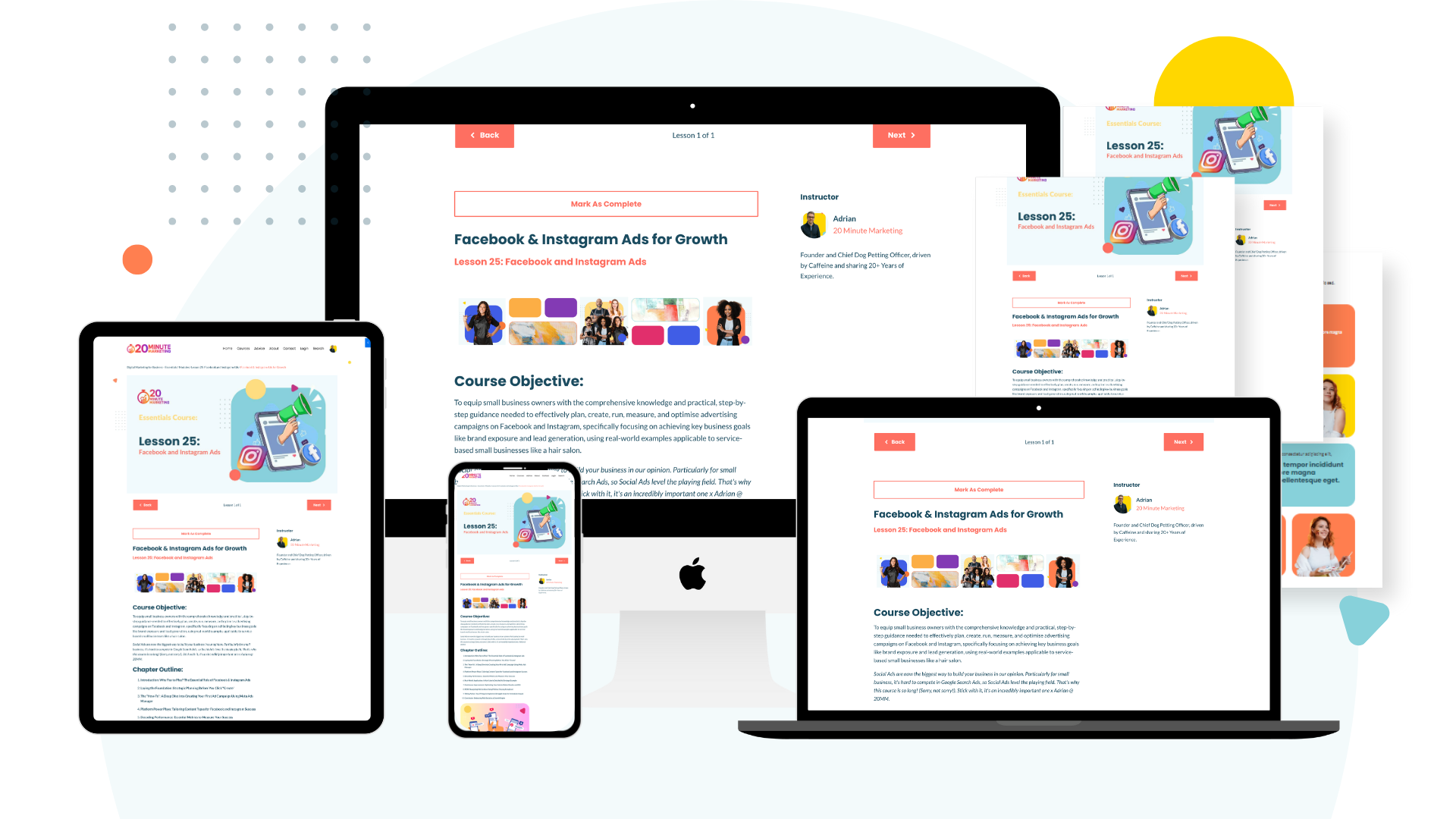The 20-Minute Google Ads Audit: Find & Fix Your 3 Biggest Budget Wasters
Oct 17, 2025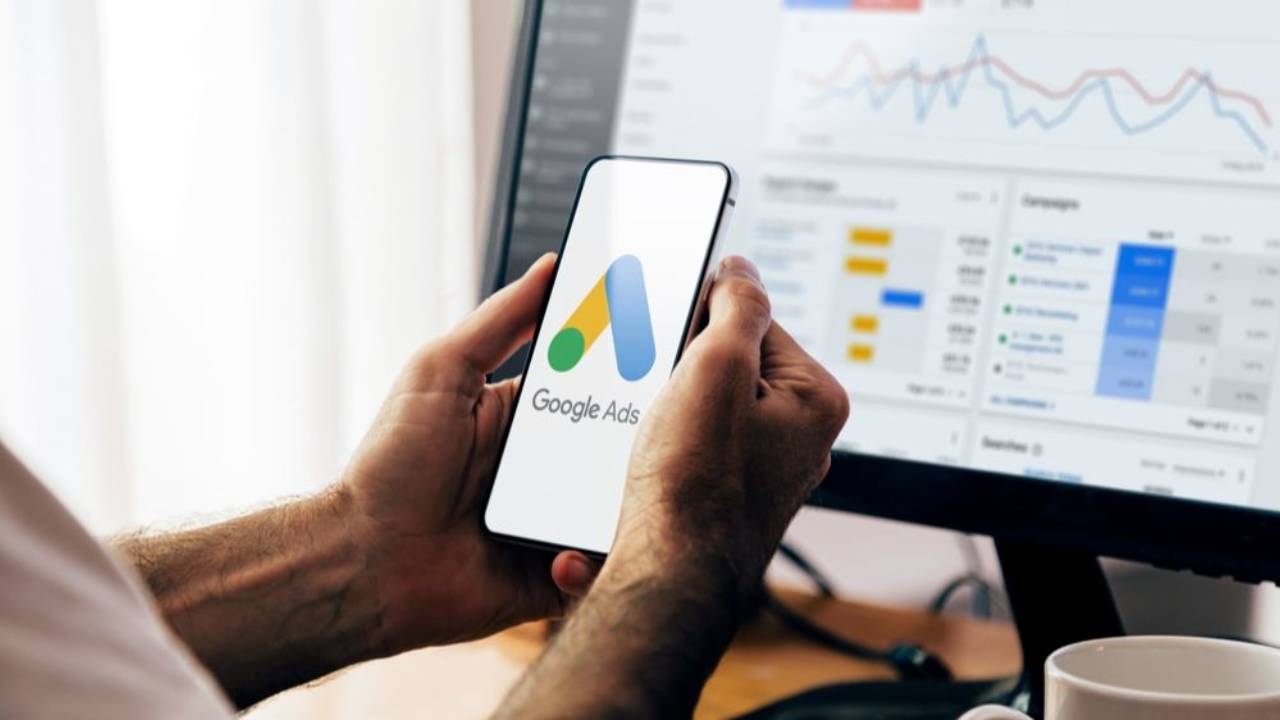
If you're like most small business owners, you set up your Google Ads campaigns, watched the clicks roll in, and then saw your budget disappear without seeing the conversions you hoped for. You check your bank balance and feel a pang of frustration. You've been told Google Ads is essential, but right now, it feels like a leaky bucket.
This is the reality for countless small businesses: the campaigns are running, but the money is simply being wasted on the wrong clicks.
The good news? Fixing the biggest budget leaks doesn't require an expensive agency, complex software, or hours of analysis. It just requires 20 minutes of focused effort once a month.
This quick audit is designed to tackle the three most common sources of wasted ad spend, empowering you to stop the hemorrhaging and redirect your dollars toward profitable traffic. Log in to your Google Ads account, set your timer, and let’s save you some serious money!
Budget Waster #1: You’re Paying for Irrelevant Searches (10 Minutes)
This is the number one budget killer, and it happens because Google is broad. Your ads might be showing up for searches that have absolutely nothing to do with your business.
Imagine you own a residential plumbing service in Sydney. You're bidding on the keyword "emergency plumber." Sounds great, right? But you might be paying for clicks on search terms like "plumber license requirements," "DIY home plumbing video," or "plumber jobs near me." Every irrelevant click still costs you money, quickly draining your daily budget before a real customer even sees your ad.
We stop this leak with Negative Keywords.
The 10-Minute Fix: Audit the Search Terms Report
The Search Terms Report shows you the actual phrases people typed into Google before clicking your ad. This is where you find the gold—and the garbage.
-
Navigate to the Report: In your Google Ads dashboard, go to the left-hand menu. Under the "Keywords" section, click on "Search terms." (Screenshot Placeholder: Show the Google Ads navigation to the Search Terms Report.)
-
Filter for Waste: Change your date range to the last 30 or 60 days. Crucially, look at the column titled "Conversions." Set a filter to show only search terms with 0 Conversions.
-
Scan and Select: Quickly scan this filtered list for terms that are clearly irrelevant. Look for informational keywords like "how to," or purchase intent keywords that don't apply to your business, such as "second hand," "used," "free," or "careers."
-
Example: If you sell premium coffee beans, immediately add terms like "cheap coffee" or "coffee maker repair" to your waste list.
-
-
Add as Negative Keywords: Select the checkboxes next to all the irrelevant terms you found. Click the "Add as negative keyword" button above the table. Choose to add them at the Campaign or Ad Group level, or better yet, add them to a dedicated Negative Keyword List to apply them to all future campaigns.
Pro Tip: You don’t need to spend hours guessing what people might search for. Start by focusing on the searches that have already cost you money! If you're struggling to find the right terms to target in the first place, check out our guide on [foundational keyword research] (Internal Link to Keyword Guide)—the same research principles apply to both your organic and paid strategies.
Budget Waster #2: Your Ads Have a Low Quality Score (5 Minutes)
Google rewards good advertising. If your ad text and landing page aren't relevant to the keyword a person searched for, Google assigns you a poor Quality Score (from 1 to 10).
Think of Quality Score as a coupon: a higher score means you get a discount on your clicks. A low score (3 or less) means you have to pay more—sometimes double or triple—to rank in the same position as a competitor with a high score.
Quality Score is based on three things: Ad Relevance, Expected Click-Through Rate (CTR), and Landing Page Experience. If a keyword has a very low score and is still spending money, it’s a waste of budget that can be easily fixed.
The 5-Minute Fix: Pause the Poor Performers
-
Navigate to Keywords: In the left-hand menu, click on "Keywords" "Search Keywords."
-
Enable Quality Score Column: If you don't see it, click the "Columns" icon, select "Modify columns," and add "Quality Score" from the "Attributes" list. (Screenshot Placeholder: Show the Quality Score column enabled.)
-
Filter and Sort: Filter the list to show keywords with a Quality Score of 3 or less. Sort this filtered list by the Cost column to see which budget leaks are the most severe.
-
Pause and Move On: If a keyword has a Quality Score of 1, 2, or 3 and has spent money without generating conversions, pause it immediately. While you could try to improve its score, for the purpose of a 20-minute audit, removing these budget killers is the fastest path to immediate savings.
Why This Works: By eliminating keywords that have a mismatched score, you tell Google that you are committed to showing the most relevant ads. This simple action can instantly improve the average Quality Score of your overall campaign, reducing your average cost-per-click across the board.
Budget Waster #3: Paying for Low-Converting Devices (5 Minutes)
You've noticed that most of your traffic comes from mobile phones, but most of your form submissions and calls happen on desktop computers during business hours. This is common! People browse when they're out, but convert when they're back at the office or home.
If you don't adjust for this behavior, you’re spending money on mobile clicks that have a low chance of conversion, instead of saving that money for desktop users who are ready to buy.
You can instantly reallocate that wasted spend to the devices that actually make you money using Bid Adjustments.
The 5-Minute Fix: Adjust Device Bids
-
Navigate to Devices: In the left-hand menu, click on "Devices."
-
Analyse Performance: Look closely at the data columns for Conversions and Cost/Conversion.
-
High Waste Example: You see that Tablets have 5% of your traffic but 0 conversions and a high cost-per-conversion. That's a leak.
-
High Value Example: Desktop has a slightly lower click-through rate but the lowest cost-per-conversion. That's a good place to invest more. (Screenshot Placeholder: Highlight the Conversions and Cost/Conversion columns in the Devices Report.)
-
-
Apply Bid Adjustments:
-
For the device segment that is wasting money (e.g., Tablets), click the percentage under the "Bid Adjustment" column and select "Decrease" by -75% (or even -100% to stop ads entirely).
-
For the device segment that is performing well (e.g., Desktop or Mobile, depending on your business type), click the percentage and select "Increase" by +15% to +25%.
-
You have just redirected wasted money toward profitable clicks! Your campaigns will now bid more aggressively where the money is and pull back where the money is being burned, maximizing your visibility with people who are most likely to convert.
Conclusion: You Just Gained an Edge (And Saved Money)
Congratulations! You’ve completed a powerful Google Ads audit in just 20 minutes. You have stopped paying for random searches, eliminated high-cost/low-quality keywords, and strategically focused your budget on the devices that drive sales.
Your homework now is simple:
-
Commit to this Audit: Mark your calendar to run this exact 20-minute audit once a month. Consistency is key to long-term efficiency.
-
Focus on Conversion: Ads can only do so much; if your website is slow or confusing, your conversion rate will suffer no matter how good your ads are. Read our [Checklist for a Small Business Website That Converts] (Internal Link to Conversion Guide) to ensure your landing pages are truly optimized to turn clicks into customers.
Ready to take your Digital Marketing beyond the 20-minute fixes?
If you found these steps helpful, imagine what you could do with a full framework for your small business. Our flagship course, The 20 Minute Marketing System, teaches you exactly how to implement and audit your SEO, Social Media, and Email Marketing using the same time-saving principles.
You'll never need a Marketing Agency again!
Digital Marketing Courses that teach you more than an Agency ever could (or would!)